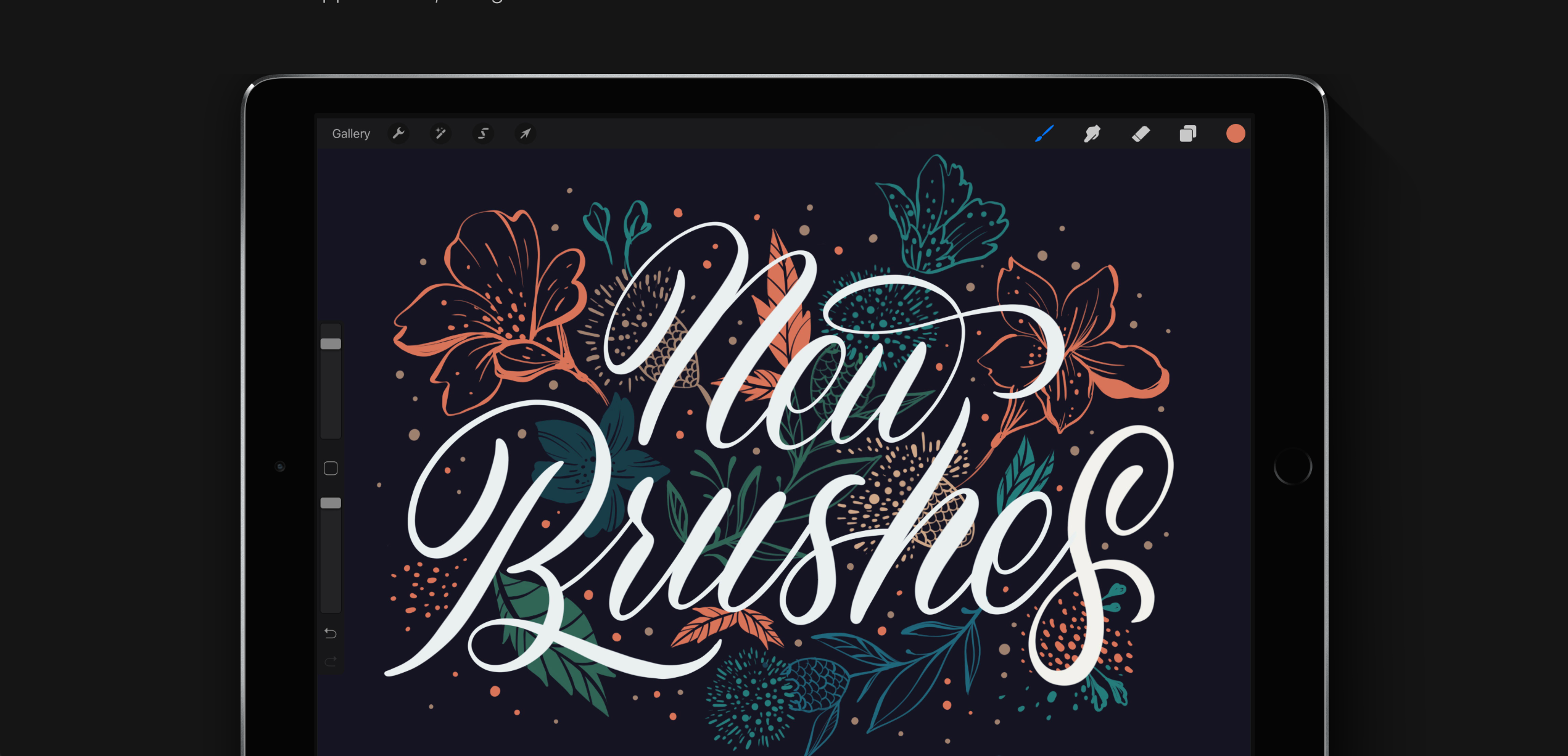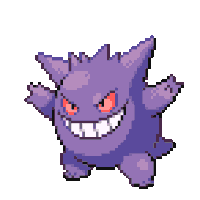Even as an Apple fanboy that loves MacOS and iOS, I know that like any software, it isn’t perfect. Not to mention the lack of customization options and (at times) a cluttered interface.
Over time, I’ve found a few apps that replace default Mac apps that make MacOS a better operating system to use. I happily pay and advertise how useful they are just because of the sheer influence and impact they’ve had on my digital workspace and workflow.
In this article I’ll happily share them with you and (hopefully) dodge the dozens of questions I get every time I post a screenshot of something and happen to include one of those apps. Kidding! But no seriously, I need a place to direct people that ask this over and over ?
Bartender
https://www.macbartender.com - $15
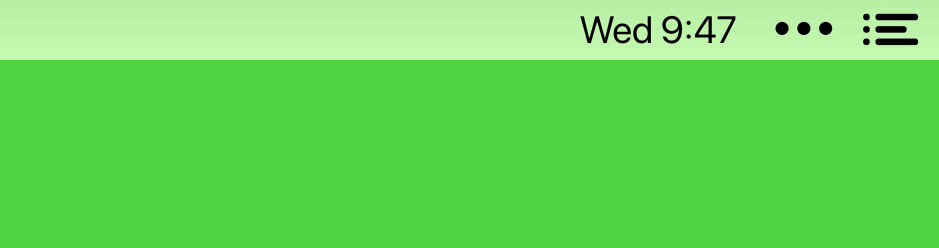
I’m the type of person that likes to have the least amount of visual clutter and items in my view when I’m working. I tend to get easily distracted by icons and notifications and have geared my digital workspace to avoid that.
Bartender has been one of the best apps for this quirk that I have as it takes those 10–20 icons that show in your top bar and hides them in a secondary bar you can toggle on/off easily. No more having to get distracted by random red notifications and status updates!
Alfred
https://www.alfredapp.com - free or $19 for full
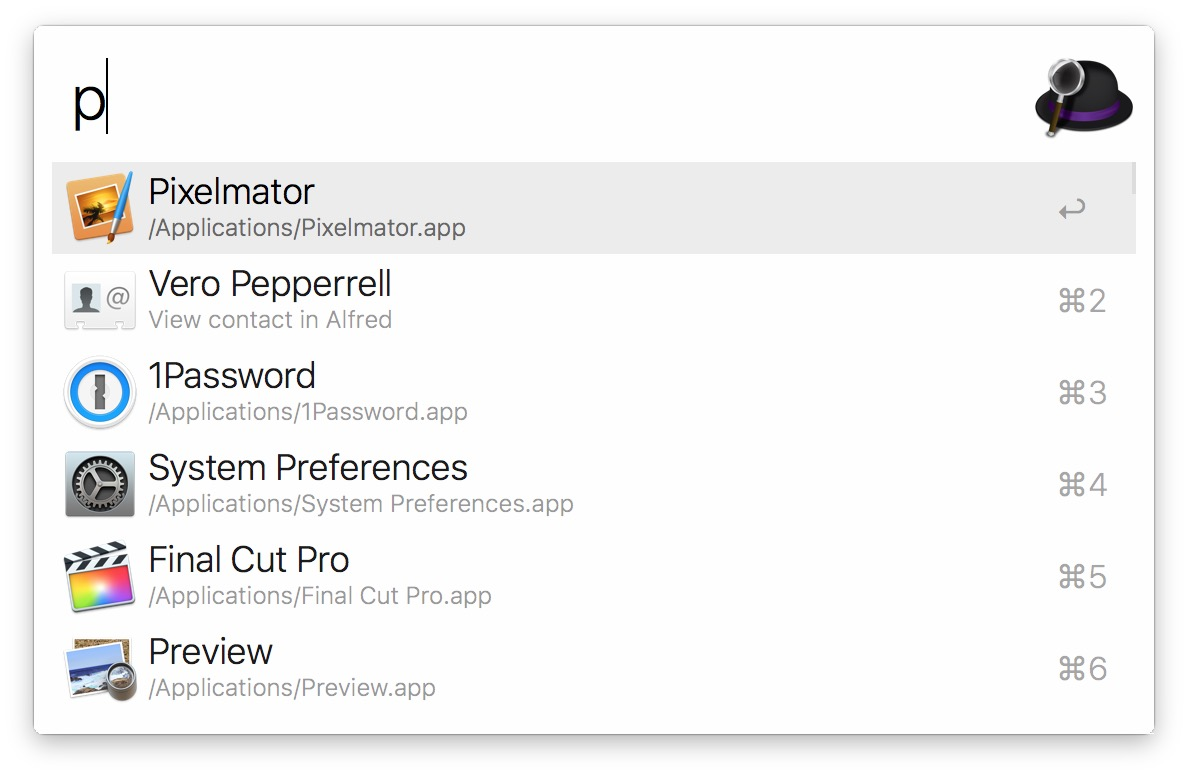
To be honest, I’m still baffled that Apple’s Spotlight feature is as poorly made as it is. It has become quite unpredictable, doesn’t accept keywords to better filter what a user wants, searches unusable files, mixes files with apps in search, etc.
This is where Alfred comes in. Alfred is basically a customizable version of what Spotlight should be. Not only can you customize the look of Alfred, you can also add and create “workflows” to make your own shortcuts that make your life easier. Alfred also uses certain keywords to better understand what you’re looking for and what actions you are trying to take. For example, if you just type a name it will search for apps, but if you type “open” then the file name, Alfred will switch from looking at your apps to looking at files you can open.
uBar
https://brawersoftware.com/products/ubar - $30
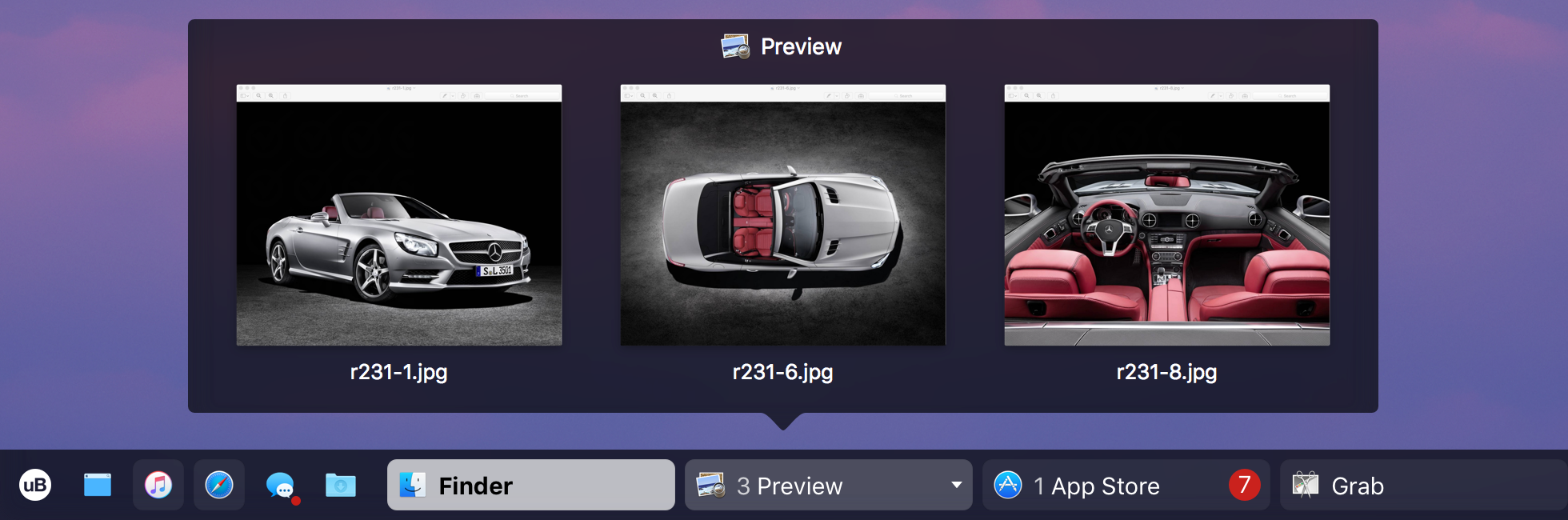
I get asked about this app the most and I can understand why if I’m being honest. While MacOS default dock gets the job done, it doesn’t try and do much more outside of that (possibly for better battery management). uBar takes your dock up a notch while also making it quite nicer to use, while customizable and nicer to look at.
uBar creates a smaller dock that can hold favorite apps you have, provide better context on notifications, generates window previews on hover, lets you choose which window to open to, lets you see a calendar on hover, and gives shortcut access to your main Finder folders and preferences just to name a few. I personally like that it feels more out of the way than the original dock and still feels in place in adjacency to the top bar. You can even change where it is positioned and the style of dock you’d like.
CloudApp
https://www.getcloudapp.com - free or $8 for Pro

Just like Alfred, CloudApp makes the original MacOS screenshots ten times better. With CloudApp you can use a keyboard shortcut to take a screenshot (or record a gif!) and instantly get a link that you can share with others.
This app has been super helpful for me in my work life for sharing screenshots of design and code items I’m working on for instant feedback and no hassle of uploading. CloudApp is super fast and makes recording gifs when showing animations or click throughs very easy as well.
VEEER
https://veeer.io - free
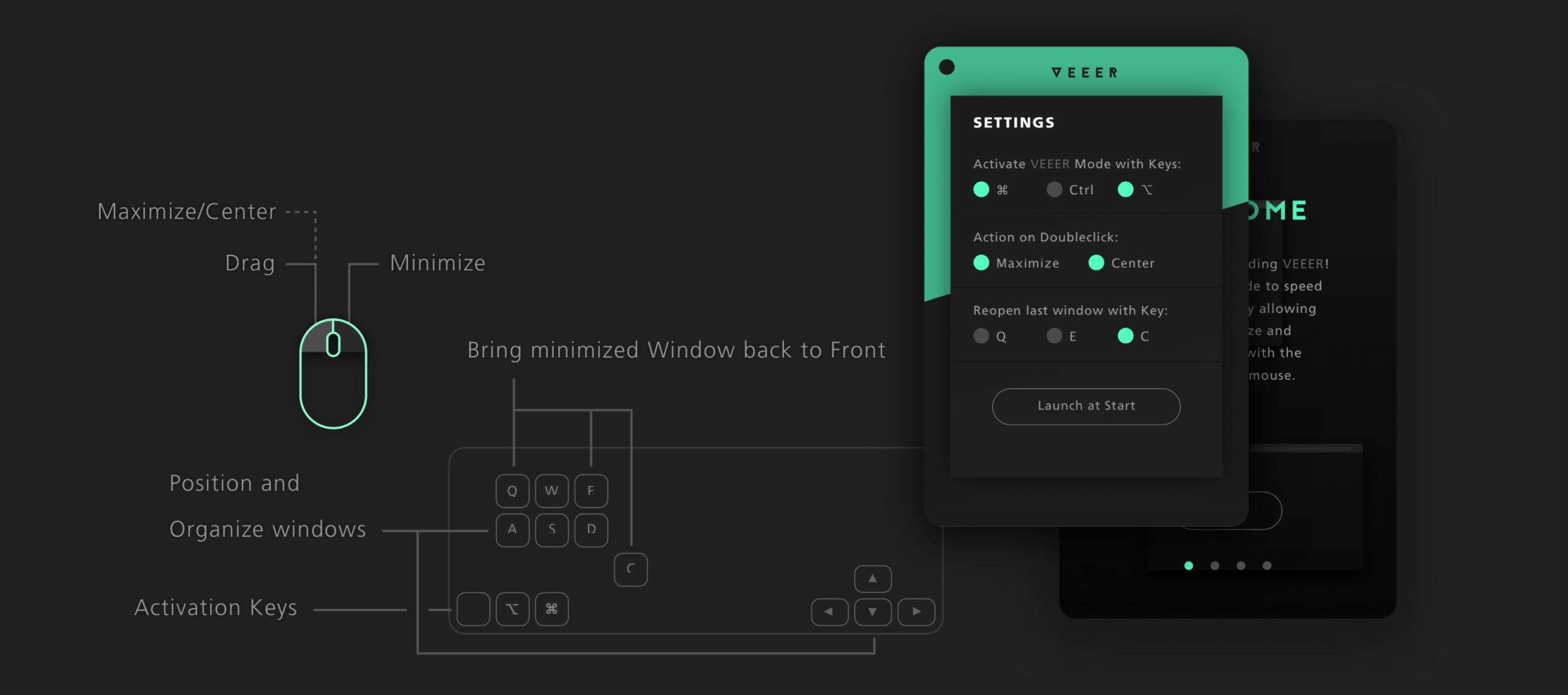
While there are quite a few window managers out there for Mac, I personally use VEEER because of how lightweight it is. It does what I need it to without using up RAM and slowing down what I’m working on. It also has a few small unique shortcuts like the way it alternates full screen and minimized windows.
Hope you found this valuable and I hope you try out the apps I mentioned. Got other apps that make MacOS better? Let me know which others I need to try out!